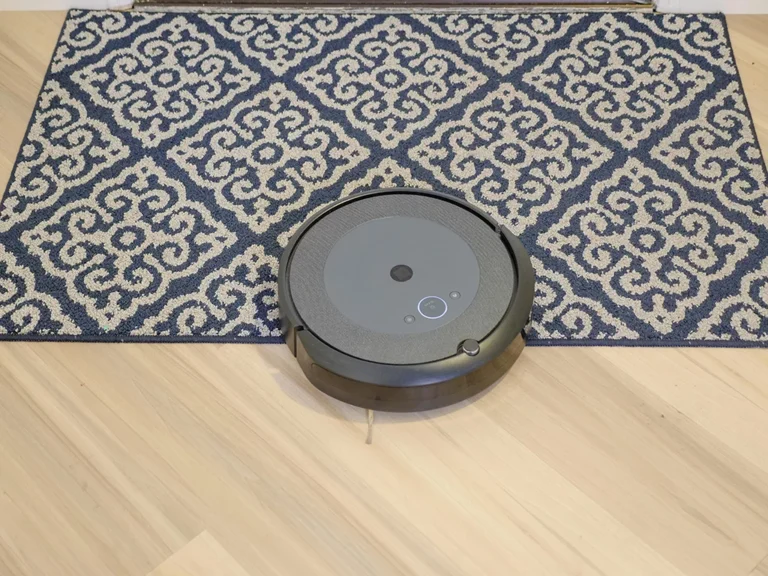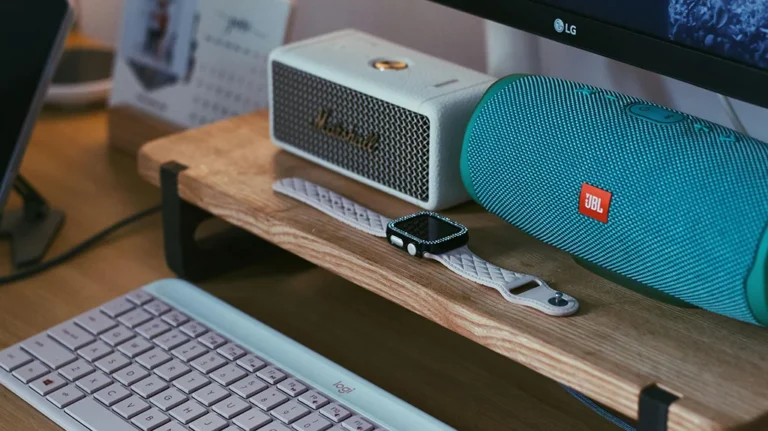Top 10 Docking Stations to Simplify Your Work Setup Connectivity

Upgrading your workstation with a docking station boosts both productivity and connectivity. It helps reduce the clutter of wires and makes connecting multiple devices simpler. With a docking station, you can organize your workspace and switch between tasks more efficiently. We’ve gathered the top 10 docking stations to help you pick the best option for your setup. 💡 Looking for discounts? Jump to Docking Station Deals 📉
- Offers a 14-in-1 connectivity solution, featuring 2 USB-C ports, 2 USB-A ports, 2 HDMI ports, 1 DisplayPort, 1 Gigabit Ethernet port, and audio input/output.
- Provides a powerful 160W output, capable of charging up to four devices simultaneously.
- Supports dual 4K display options and data transfer speeds up to 10Gbps.
- Equipped with a smart display for real-time feedback on power levels and connection statuses.
- Package includes a 3.3 ft USB-C cable for upstream connection.
- Features a USB Type-C host connection with 90W power delivery and a 130W power adapter.
- Includes 3 USB 3.1 Gen 1 Type-A ports, 2 USB 3.1 Gen 1 Type-C ports, 2 DisplayPorts, and 1 HDMI port.
- Provides an RJ45 Gigabit Ethernet port for wired internet connectivity.
- Supports a maximum resolution of 3840 x 2160 at 60 Hz for high-resolution displays.
- Equipped with Noble Wedge and Kensington Security Slots for enhanced security.
Dell USB 3.0 Ultra HD/4K Triple Display Docking Station (D3100)
- Includes 2 USB 2.0 ports, 3 USB 3.0 ports, 1 headphone input/output, 1 DisplayPort, and 2 HDMI ports.
- Supports video resolutions up to 2048 x 1152 at 60Hz and allows for a triple monitor setup.
- Features one RJ-45 network port for reliable internet connectivity.
- Compatible with various Dell models and operates optimally with multiple Windows versions.
- Designed to enhance connectivity and display options for multitasking.
- Features 2 HDMI ports, 1 DisplayPort, 2 USB-C ports, and 5 USB-A ports.
- Supports triple display configurations for Windows and extends to one monitor for Mac OS.
- Offers fast data transfer speeds of up to 10Gb/s and Power Delivery up to 100W.
- Includes a gigabit Ethernet port and a 3.5mm audio/microphone jack.
- Backed by an 18-month warranty and customer support.
WAVLINK USB 3.0 and USB-C Dual 4K Display Docking Station
- Compatible with USB-A and USB-C systems and includes 2 HDMI ports, 2 DisplayPort outputs, 6 USB 3.0 ports, and 1 RJ-45 Ethernet port.
- Supports dual 4K monitors and requires DisplayLink drivers for optimal functionality.
- Suitable for Windows, ChromeOS, and Apple M1/M2/M3 Macs.
- Recommended for productivity tasks.
Plugable 13-in-1 USB-C Triple Monitor Docking Station
- Offers 3 HDMI ports, 1 USB-C port, 4 USB 3.0 ports, an Ethernet port, and SD card reader.
- Supports triple monitor configurations with 4K resolution.
- Provides up to 100W power delivery for charging laptops.
- Compatible with Windows 10+ and macOS 11+ systems.
- Requires installation of DisplayLink Drivers for full functionality.
Anker 575 USB-C Docking Station
- Features 2 HDMI ports, 1 DisplayPort, 3 USB-A ports, 1 USB-C data port, a gigabit Ethernet port, SD/microSD card slots, and a 3.5 mm AUX port.
- Allows for simultaneous charging with an 85W USB-C port for laptops and an 18W port for mobile devices.
- Supports streaming media to three monitors in 1080p@60Hz.
- Includes a 135W power adapter and an 18-month warranty.
Plugable USB C Docking Station Dual Monitor
- Equipped with 2 HDMI ports, USB-C, USB, Ethernet, and Audio ports.
- Supports dual 4K monitors with 65W charging capability.
- Plug-and-play design for ease of use with Windows and ChromeOS.
- Ideal for enhancing productivity across various settings.
- Not recommended for Mac systems.
TobenONE DisplayLink Docking Station Triple Monitor
- Includes 3 HDMI ports, 3 DisplayPort outputs, 4 USB 3.1 ports, and 2 USB Type-C ports.
- Supports triple or quad 4K monitor setups.
- Comes with a 120W power adapter for efficient charging.
- Compatible with various operating systems, including Windows and macOS.
- Requires DisplayLink drivers for optimal functionality.
TobenONE DisplayLink Docking Station 3 Monitors
- Features 3 HDMI ports, 2 DisplayPorts, several USB ports, Ethernet, and audio outputs.
- Supports triple monitor setups with up to 4K@60Hz resolution.
- Equipped with a robust 120W charger for powering laptops and devices.
- Compatible with multiple operating systems, including Windows and macOS.
- Requires DisplayLink drivers for optimal functionality.
Choosing the Right Docking Station
Selecting a docking station involves checking compatibility, the number of ports, and performance. The first step is to make sure the docking station matches the ports on your laptop (USB-C, Thunderbolt, etc.). Look for models that can provide the right number of connections for your tasks.
Think about how you’ll use the station. If you need multiple monitors, make sure the docking station can handle the displays you require. It should also have enough power to charge your laptop while being used, if that’s necessary.
Features to Consider
- Port Variety
A good docking station offers multiple ports to connect a range of devices. Look for USB-A and USB-C ports to plug in external drives, keyboard, and mouse. HDMI, DisplayPort, and VGA connections will let you add extra monitors. Also, check if the station includes Ethernet for a wired internet connection and audio ports for speakers or headphones. - Power Delivery
Many docking stations provide power delivery (PD), which lets you charge your laptop through the same cable you use to connect the station. Verify the wattage for PD to make sure it can charge your device properly. If you need to charge your laptop while working, make sure the station can handle the required wattage.
Types of Docking Stations
Docking stations come in different types based on connections and features. USB-C docking stations are common because they support fast data transfer, quick setup, and multiple device connections. These are usually suitable for everyday tasks.
For tasks that require higher performance, such as working with large files or connecting multiple high-resolution monitors, Thunderbolt docking stations are better. They allow faster data speeds and more power, which makes them a good option for creative professionals or anyone working with heavy applications.
Advantages of Using a Docking Station
- Simplifies connecting multiple peripherals with just one cable.
- Expands the number of ports on laptops that have limited built-in ports.
- Keeps your workspace organized by reducing the number of cables and devices connected directly to your laptop.
- Allows you to charge your laptop and connect devices at the same time, reducing the need for extra charging cables.
Compatibility with Your Laptop
Before buying, make sure the docking station works with your laptop. Look at the types of ports on your laptop, such as USB-C or Thunderbolt, and make sure the docking station supports them. Also, check that the station is compatible with your laptop’s operating system, whether Windows or macOS.
Make sure the docking station has enough ports for the devices you plan to use, and check if it supports additional monitors or other specific features you need.
Selecting the right docking station can make your workspace more efficient by providing easy access to all the devices you need. By focusing on compatibility, the types of ports, and performance, you can find the docking station that works for your specific needs.
Docking Station Deals
Advertising Disclosure: Links on our site may lead to commissions from qualifying purchases, helping us feature the best products.